I've been a photographer and educator for over 6 years now and have taught thousands of photographers all over the world to find their voice, gain confidence in their work and discover a truly unique photography style all their own.
You already have the tools you need to create breathtaking work. I will guide you the rest of the way to make sure you connect your heart to your eye and produce the work you feel inside.
I'm Twyla Jones.
Complete Lightroom editing and workflow
Embracing the Storm
Enroll now!
Emotional Storytelling
The Podcast
Listen Now
How I’m integrating my iPhone photos into my editing workflow
Filed in: Education
Do you have thousands of family photos sitting on your iPhone?
Are you never in the photographs because you’re always the one with the camera?
Are selfies you take with your kids are the only place you show up?

We have a Fire TV at home, and our screensaver is set to play through the photos I take on my phone. I’m constantly plagued by beautiful memories I should do something with. I make mental notes to edit them, but it never happens.
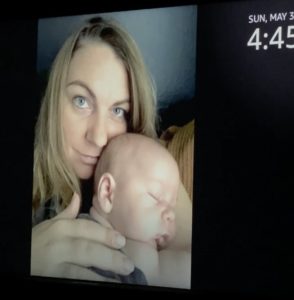
i take pictures of the tv to try to remember.
I am currently refining my mobile and desktop workflows to ease creative resistance. I want to have access to all my assets on every device to create and share more of what I love. I even started a coworking group to devote an hour to culling and editing my personal images every week (join us here!)
Here’s what my process looks like right now:
To import from my phone to Lightroom CC, I have the choice to choose the type of image – photos, videos, screenshots, selfies, or to choose an album to upload. I chose photos and selfies (because those are the ones I’m in!). I also set it to automatically upload new photos taken so I can begin reviewing everything going forward.
The initial upload took a while because I have so many photos. Once the images loaded, I turned on Facial Recognition in Lightroom and hid anyone that isn’t relevant for this task (friends, clients, etc. – right now, I’m just focusing on my family). It’s pretty amazing how it can match a picture of my son 5 years ago to his current-day face!
Now that I have an easy way to edit my photos, I can post them and print them and really enjoy them!




Follow the steps below to import your own images:
Open Lightroom Mobile, and go to Settings:
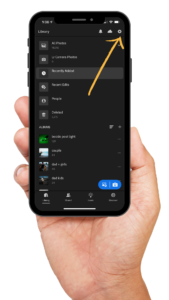
Select Import:
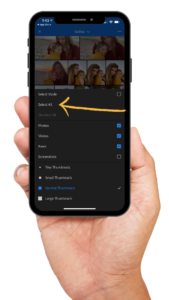
Select Photos, Screenshots, and/or Videos to Auto Add:
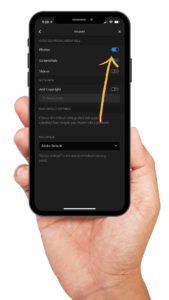
Click to select photos to add manually:
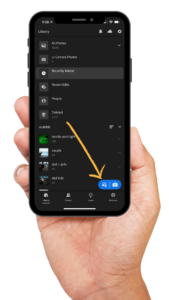
Choose Camera Roll to select other folders to add:
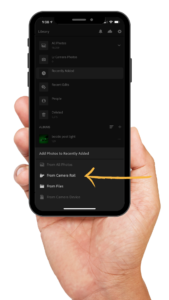
I chose to add “Selfies” since there are a lot of pictures I love of myself and my kids together in there:
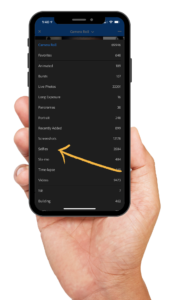
You can either choose individual images or click the …
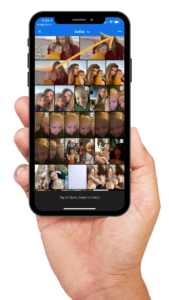
To Select All:
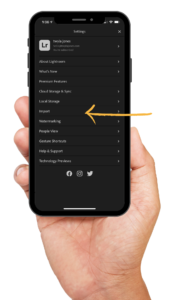
If you have a lot of photos, it might take a while to upload, but then you’ll be able to edit all of your personal pictures in your everyday workflow!
How do you integrate your personal phone photos into your workflow?
I always love hearing any tips or tricks or things that are working for you!

comments +